Introduction Last updated: 2020-02-01
What is Edify KMS?
Edify KMS is an e-learning authoring platform with a built in learning management system.
It is a very simple, easy to use LMS that allows you to create learning content and deploy it emmediatley or export it for use in other learning management systems.
It was designed to be fully customizable and support multiple themes based on user groups (campuses) simultaneosly.
Edify KMS was also designed to allow custom interactions or screen templates to developed and uploaded in the form of JavaScript modules.
Who is Edify KMS For?
Edify KMS is for anyone who wants to create and deliver online learning. It was however developed with some use cases in mind.
E-learning Vendors
Edify KMS was designed by e-learning developers with over twenty years experience developing interactive training and deploying them to traditional learning management systems.
Edify KMS allows you to create unlimited custom-branded campuses that are isolated from each other. This allows you to develop separate content and manage separate groups of users (clients) for each campus.
You can then conteniue to host the e-learning modules or export them as SCORM packages at the end of the project for delivery.
You can even develop your own JavaScript Modules and upload to the platform form as games, screen templates or even individual interactive elements. All complete with content editing ability.
Instructional Designers
If you are an Instructional Designer who writes content for online learning Edify KMS will make it easy for you to build, update and export e-learning modules with requiring developers to implement your content from ID Plans or Storyboards.
Edify KMS has a visual Unit Builder that allows you to create and drag and drop screens around until you have the structure you want. Then use our Screen Builder to create the content from our built in templates and interactive objects.
HR & Learning Managers
If you're a learning manager there is no better platform for creating and deploying online training quickly.
Edify KMS a an in-depth visual reporting system where you can assign individual measures and measurement categories to any content element and filter them by users or groups of users that you create.
Online knowledge repositories and learning libraries are the future of employee knowledge management.
Create, deploy, and measure quickly and all in one place.
Schools & Teachers
Students are spending more and more time online. While not all of the effects of this are considered positive, it remains that online information and communication are here to stay and can afford a highly efficient means for sharing knowledge.
Edify KMS can provide a way to assign homework and share with parents.
It can allow allow you to create supplimentary learning modules that students can do idependently allowing you to maximize your classroom time on students.
Edify KMS also allows you to create exams and generate report cards and certificates.
Basic Concepts
Edify KMS was designed above all else for customization. Both from a content perspective and a branding perspective. Not only can the Edify platform and content player's interface be fully contolled but you can create unlimited campuses that can each have their own content, users and themes.
All themes are dynamic packages that can be selected from our library or created and uploaded through the Edify KMS platform. Both the LMS portal and the content player that delivers the actual content in the form of interactive modules are styled by these theme packages so you have full control over the interface, branding and layout of both ends of the application.
Another concept behind the Edify KMS architecture is that all interactive objects (IObjects), e.g. quiz questions, screen templates, games, click objects..., are JavaScript modules that can also be selected and added to screens. Developers can also create their own modules and upload them. With the help of a configuration file, IObjects are fully editable within the system using the screen builder.
Edify also introduces custom measurement system. You can create what are called Measuresb> and Measure Categories which consist of a name and description. These measures can then be assigned with weighting to content screens as Floating Measures or even at the individual interaction level, e.g. specific answer selection, button clicks, or activities, as Input Measures.
You can view visual reports based on these categories and measures in the reporting area to gain indepth insights on user behaviors and performance.
Hosting, Storage & Domains
The Edify KMS platform is a fully hosted cloud platform. We manage the servers and upkeep.
Each account comes with 100 Megabytes of storage. Additional storage can be purchased if required from your Account Admin area depending on your plan. Please contact customer service for more information.
We do custom installs on our own dedicated servers as well as custom domains if you have them. Please contact customer service for more information.
Error Reporting
There is an Report Issue button located at the bottom of the Edify interface that sends your message to our development team. Please send messges from the area you encounter them and include as much information as possible so we can address any issues effectively.
Getting Started
Overview
From a high-level perspective, deploying online learning requires the following elements:
- The learning content to be assigned
- Users to assign that content to. Users can be organized into groups and campuses.
- Content assignment. You can assign content to individual users, or user groups.
There are a number of ways to get started but typically creating content is the first step.
Note
You must be logged in under the Instructional Designer role to access the content administration areas.
Your role is indicated at the top right of the interface next to your profile picture.
Switch to Instructional Designer Mode by selecting it from the role drop down menu.
Note
If Instructional Designer Mode does not appear in the drop down menu then that role has not been assigned to you. Contact your administrator to have this role assigned.
Once logged in as Instructional Designer, you will see a content icon in the left navigation menu. This is the area where you can create and manage content within your system. See the Content section below to learn how to create and manage your content.
Planning your Strategy
There are a number of factors to consider when planning your online training initiative. Some of these factors include:
- Who is the training for?
- Should users be organized into specific groups for measurement or deployment reasons?
- Are there specific Measures or Categories you want to monitor?
- How will your content be broken down? As a Program with multiple Units? A collection of individual units with exams at the end? Will you have pre-tests?
- What is the desired seat-time? How long will it be?
- What do you want the tone to be? Serious and professional? Factual with some Levity?
- What interaction level do you want? Text and video based? Gamification with high interactivity? Standard e-learning interactions with text, image, multiple choice questions, click-to-reveal activities...
- Will it be stand alone learning modules or classroom support modules?
Dive In!
Once you have a strategy and have answered all the questions above, it's time to dive in.
Edify KMS provides a visual work area to create and organize Programs and Units.
You can sketch out your Units by adding sections and screens, titling them and re-organizing them until you have a knowledge architecture that makes sense.
You can start creating your user Groups and even assigning Programs and Units to those Groups even though the content is not complete.
Edify was designed to allow you visualize how your content can be organized, measured and deployed withe ease.
At any time you can begin editting any of the screens as you see fit. Choose interactions, upload images and video, edit text...
You are not confined to any specific order of operations when developing content.
Themes
There are a few file management areas you have access to with an Edify KMS account. These areas are where you can upload and edit custom elements like themes and IObjects.
Note
You must be logged in under the Developer role or the Instructional Designer role to access these areas.
Themes Folder
There are two folders within your themes folder:
- portal folder. This is where you can upload and edit your custom portal themes.
- player folder. This is where you can upload and edit your custom content player themes.
IO_objects Folder
IObjects(interactive objects) can be games, interactive activities or even simple button types that can be uploaded and edited. These packages consist of:
Github Code Example:
You can embed your code snippets using Github gists
Highlight.js Example:
You can embed your code snippets using highlight.js It supports 185 languages and 89 styles.
This template uses Atom One Dark style for the code blocks: <link rel="stylesheet" href="//cdnjs.cloudflare.com/ajax/libs/highlight.js/9.15.2/styles/atom-one-dark.min.css">
[
{
"title": "apples",
"count": [12000, 20000],
"description": {"text": "...", "sensitive": false}
},
{
"title": "oranges",
"count": [17500, null],
"description": {"text": "...", "sensitive": false}
}
]
Section Item 1.1
Vivamus efficitur fringilla ullamcorper. Cras condimentum condimentum mauris, vitae facilisis leo. Aliquam sagittis purus nisi, at commodo augue convallis id.
Code Example: npm install <package>
Unordered List Examples:
- HTML5:
<div id="foo"> - CSS:
#foo { color: red } - JavaScript:
console.log('#foo\bar');
Ordered List Examples:
- Download lorem ipsum dolor sit amet.
- Click ipsum faucibus venenatis.
- Configure fermentum malesuada nunc.
- Deploy donec non ante libero.
Callout Examples:
Note
Sed ut perspiciatis unde omnis iste natus error sit voluptatem accusantium <code> , Nemo enim ipsam voluptatem quia voluptas link example sit aspernatur aut odit aut fugit.
Warning
Nunc hendrerit odio quis dignissim efficitur. Proin ut finibus libero. Morbi posuere fringilla felis eget sagittis. Fusce sem orci, cursus in tortor link example tellus vel diam viverra elementum.
Tip
Lorem ipsum dolor sit amet, consectetuer adipiscing elit. Link example aenean commodo ligula eget dolor.
Danger
Morbi eget interdum sapien. Donec sed turpis sed nulla lacinia accumsan vitae ut tellus. Aenean vestibulum Link example maximus ipsum vel dignissim. Morbi ornare elit sit amet massa feugiat, viverra dictum ipsum pellentesque.
Alert Examples:
Section Item 1.2
Vivamus efficitur fringilla ullamcorper. Cras condimentum condimentum mauris, vitae facilisis leo. Aliquam sagittis purus nisi, at commodo augue convallis id. Sed interdum turpis quis felis bibendum imperdiet. Mauris pellentesque urna eu leo gravida iaculis. In fringilla odio in felis ultricies porttitor. Donec at purus libero. Vestibulum libero orci, commodo nec arcu sit amet, commodo sollicitudin est. Vestibulum ultricies malesuada tempor.
Image Lightbox Example:
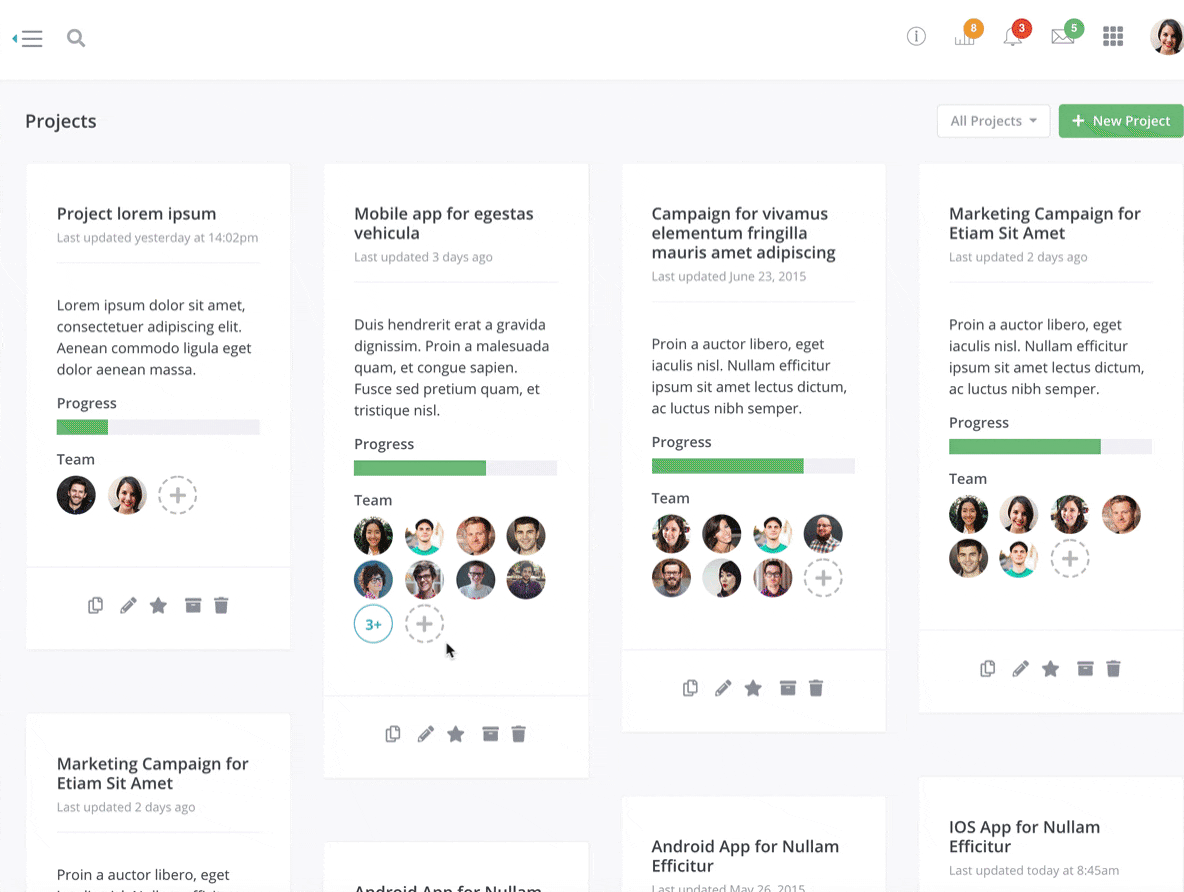
Custom Table:
| Option 1 | Option 1 desc lorem ipsum dolor sit amet, consectetur adipiscing elit. |
|---|---|
| Option 2 | Option 2 desc lorem ipsum dolor sit amet, consectetur adipiscing elit. |
| Option 3 | Option 3 desc lorem ipsum dolor sit amet, consectetur adipiscing elit. |
| Option 4 | Option 4 desc lorem ipsum dolor sit amet, consectetur adipiscing elit. |
Stripped Table:
| # | First | Last | Handle |
|---|---|---|---|
| 1 | Mark | Otto | @mdo |
| 2 | Jacob | Thornton | @fat |
| 3 | Larry | the Bird |
Bordered Dark Table:
| # | First | Last | Handle |
|---|---|---|---|
| 1 | Mark | Otto | @mdo |
| 2 | Jacob | Thornton | @fat |
| 3 | Larry | the Bird |
Section Item 1.3
Vivamus efficitur fringilla ullamcorper. Cras condimentum condimentum mauris, vitae facilisis leo. Aliquam sagittis purus nisi, at commodo augue convallis id. Sed interdum turpis quis felis bibendum imperdiet. Mauris pellentesque urna eu leo gravida iaculis. In fringilla odio in felis ultricies porttitor. Donec at purus libero. Vestibulum libero orci, commodo nec arcu sit amet, commodo sollicitudin est. Vestibulum ultricies malesuada tempor.
Badges Examples:
Button Examples:
Progress Examples:
Section Item 1.4
Vivamus efficitur fringilla ullamcorper. Cras condimentum condimentum mauris, vitae facilisis leo. Aliquam sagittis purus nisi, at commodo augue convallis id. Sed interdum turpis quis felis bibendum imperdiet. Mauris pellentesque urna eu leo gravida iaculis. In fringilla odio in felis ultricies porttitor. Donec at purus libero. Vestibulum libero orci, commodo nec arcu sit amet, commodo sollicitudin est. Vestibulum ultricies malesuada tempor.
Pagination Example:
Vivamus efficitur fringilla ullamcorper. Cras condimentum condimentum mauris, vitae facilisis leo. Aliquam sagittis purus nisi, at commodo augue convallis id. Sed interdum turpis quis felis bibendum imperdiet. Mauris pellentesque urna eu leo gravida iaculis. In fringilla odio in felis ultricies porttitor. Donec at purus libero. Vestibulum libero orci, commodo nec arcu sit amet, commodo sollicitudin est. Vestibulum ultricies malesuada tempor.
Section Item 1.5
Vivamus efficitur fringilla ullamcorper. Cras condimentum condimentum mauris, vitae facilisis leo. Aliquam sagittis purus nisi, at commodo augue convallis id. Sed interdum turpis quis felis bibendum imperdiet. Mauris pellentesque urna eu leo gravida iaculis. In fringilla odio in felis ultricies porttitor. Donec at purus libero. Vestibulum libero orci, commodo nec arcu sit amet, commodo sollicitudin est. Vestibulum ultricies malesuada tempor.
Section Item 1.6
Vivamus efficitur fringilla ullamcorper. Cras condimentum condimentum mauris, vitae facilisis leo. Aliquam sagittis purus nisi, at commodo augue convallis id. Sed interdum turpis quis felis bibendum imperdiet. Mauris pellentesque urna eu leo gravida iaculis. In fringilla odio in felis ultricies porttitor. Donec at purus libero. Vestibulum libero orci, commodo nec arcu sit amet, commodo sollicitudin est. Vestibulum ultricies malesuada tempor.